Product Settings
You can easily select one or more product types from the list of supported product types. If you no longer want to support a certain product type, simply deactivate it.

The list of product type supported are as follows:
Subscription Product - Subscription products are services that customers subscribe to and use for the duration of the subscription. It enables subscription upgrades and renewals.
Digital Product - Digital products are the digital contents, like ebooks, movies to download or view, application to download with license.
Service Product - Service products are similar to scheduling an appointment for services such as cleaning, consulting, or entertainment provided by the service provider.
Bundled Product - A collection of functional goods that are offered as a single product package is known as a bundled product.
Physical Product - Products that may be physically delivered to a consumer are known as physical goods. For instance, mobile phones, televisions, furniture, and food.
At least one Product Type needs to be Active in your store.
Activating a Product Type
- Enable the Status toggle of the product type that needs to be enabled.
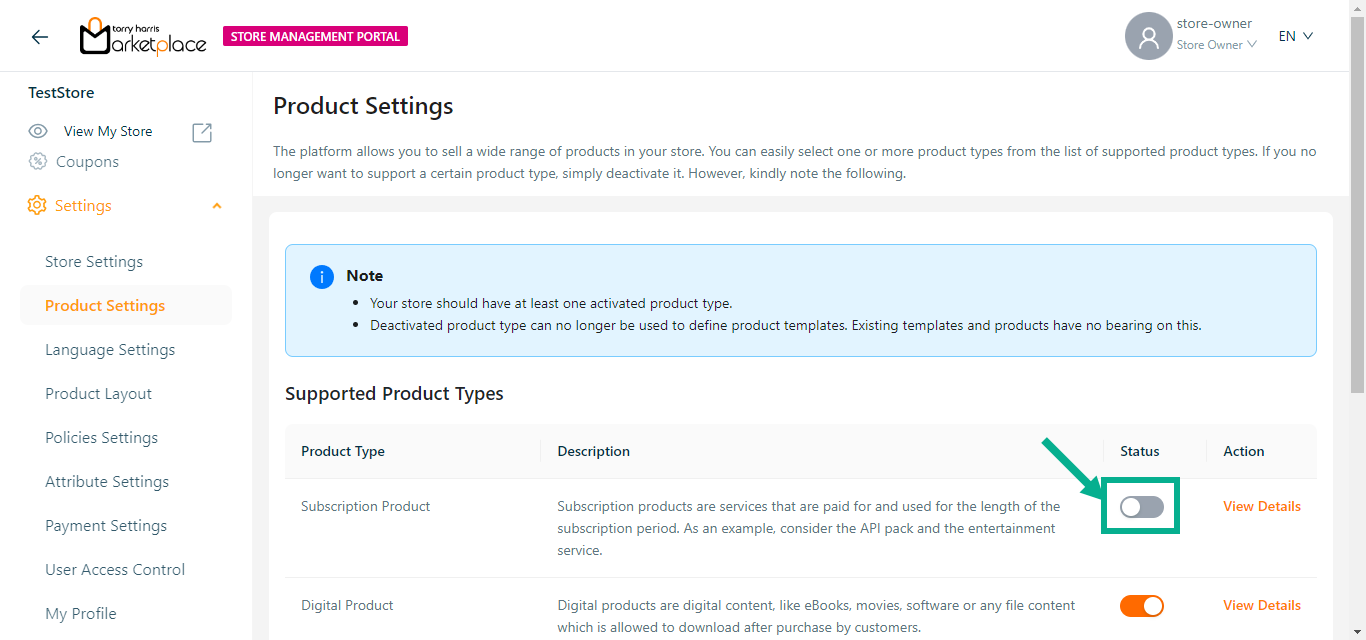
The Product Activation dialogue box appears as shown below.
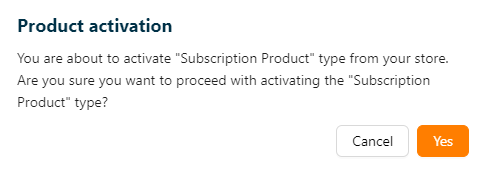
- Click Yes.
On activating, the confirmation message appears as shown below.
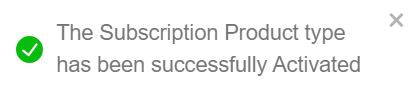
Deactivating a Product Type
- Disable the Status toggle of the product type that needs to be disabled.
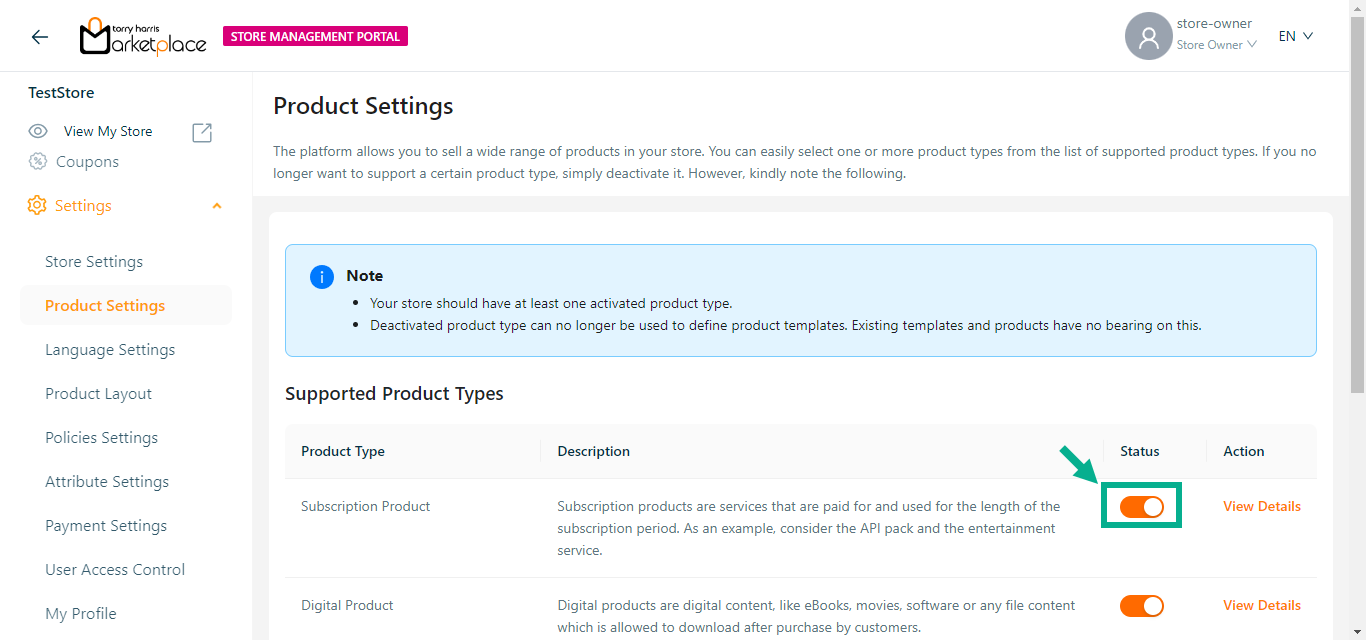
The Product Deactivation dialogue box appears as shown below.
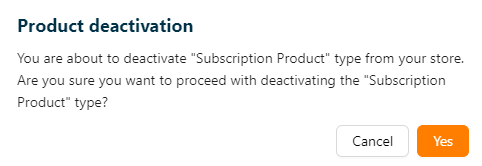
If the user deactivates a product type in the store management portal, the items created under that product type disappear. Once the product type is activated, the products created under that product type appear as they are.
- Click Yes.
On deactivating, the confirmation message appears as shown below.
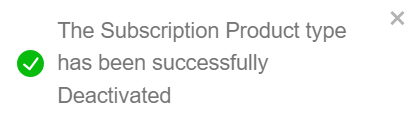
Creating a new version
- To Create New Version for a particular product type, click it.
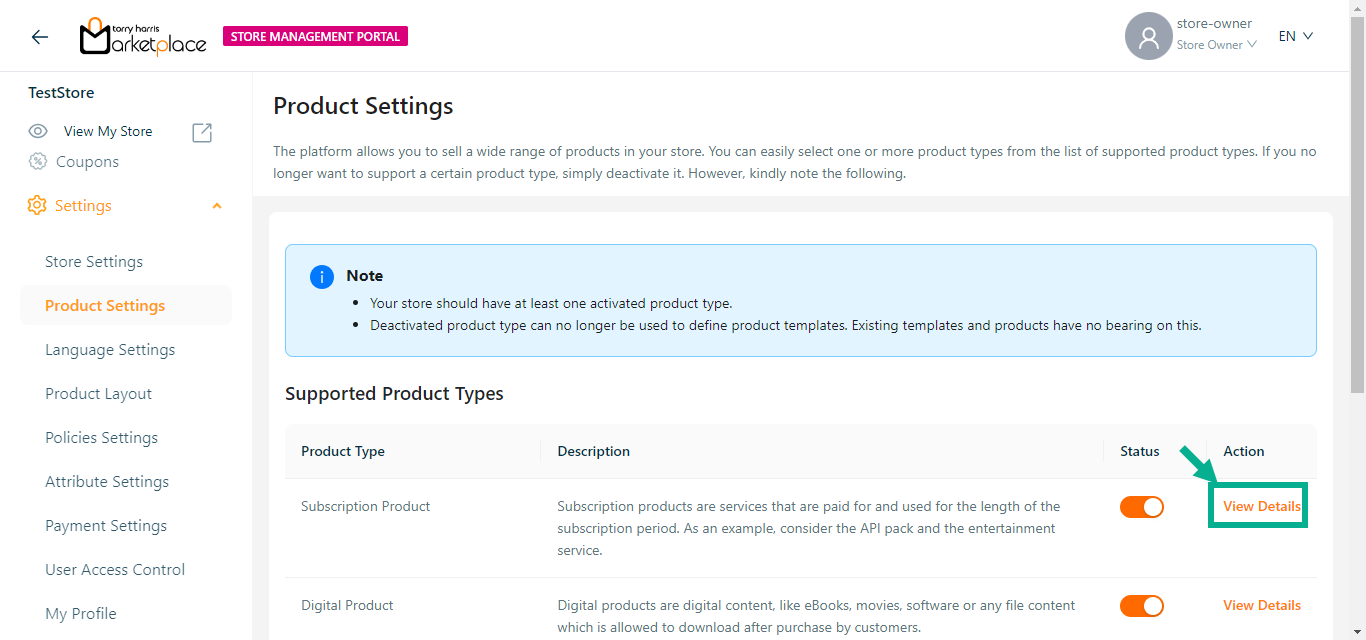
- Click Create New Version.
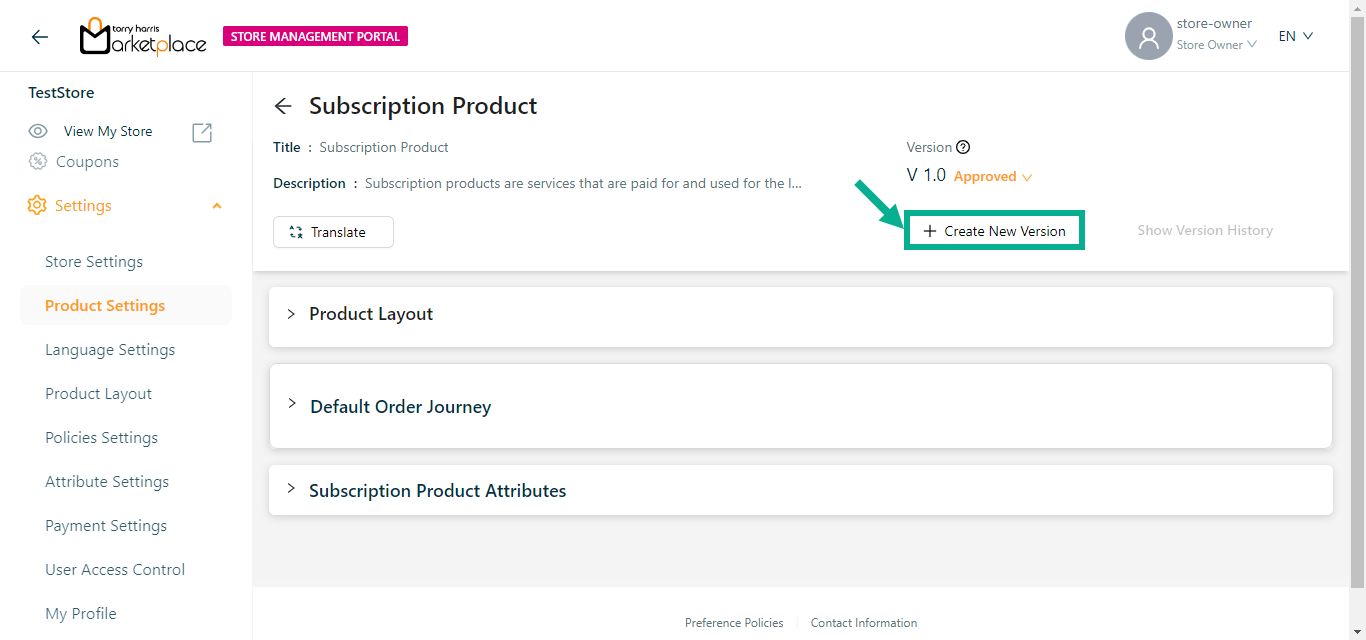
The Create Product Version dialogue box appears as shown below.
The procedure for creating a new version differs based on which Version Type is selected.
The steps to create a new version are provided below if Version Type is selected as Create Version.
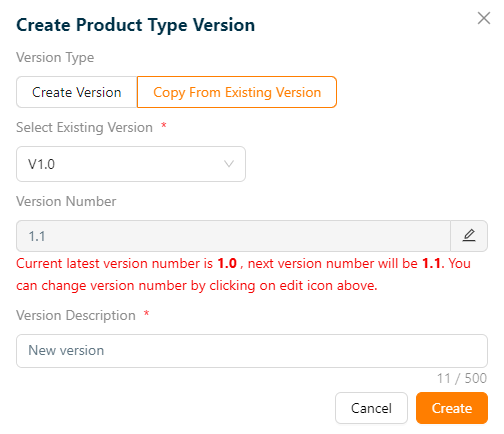
a. Select the Version Type as Create Version.
b. Click the Edit icon to edit the version number.
In the case when the most recent version number is 1, the amended version number should be 1.1 or higher.
The grid only shows the most recent version number that has been accepted; draft versions are not displayed.
c. Enter the Version Description.
d. Click Create.
On creating, the confirmation message appears as shown below.
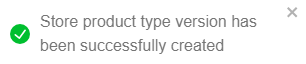
The steps to create a new version are provided below if Version Type is selected as Copy From Existing Version.
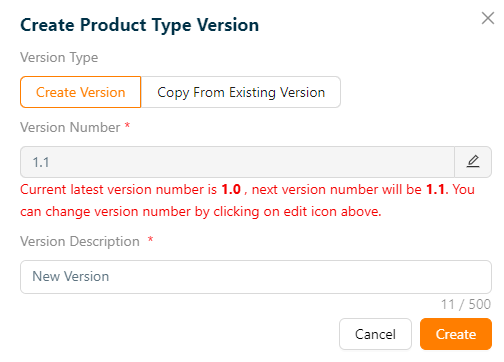
a. Select the Version Type as Copy From Existing Version.
b. Select Existing Version from the dropdown.
c. Click the Edit icon to edit the version number.
In the case when the most recent version number is 1, the amended version number should be 1.1 or higher.
The grid only shows the most recent version number that has been accepted; draft versions are not displayed.
d. Enter the Version Description.
e. Click Create.
On creating, the confirmation message appears as shown below.
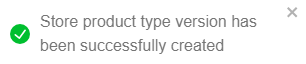
Revising a Product Type
- Click on the Product Type that must be revised.
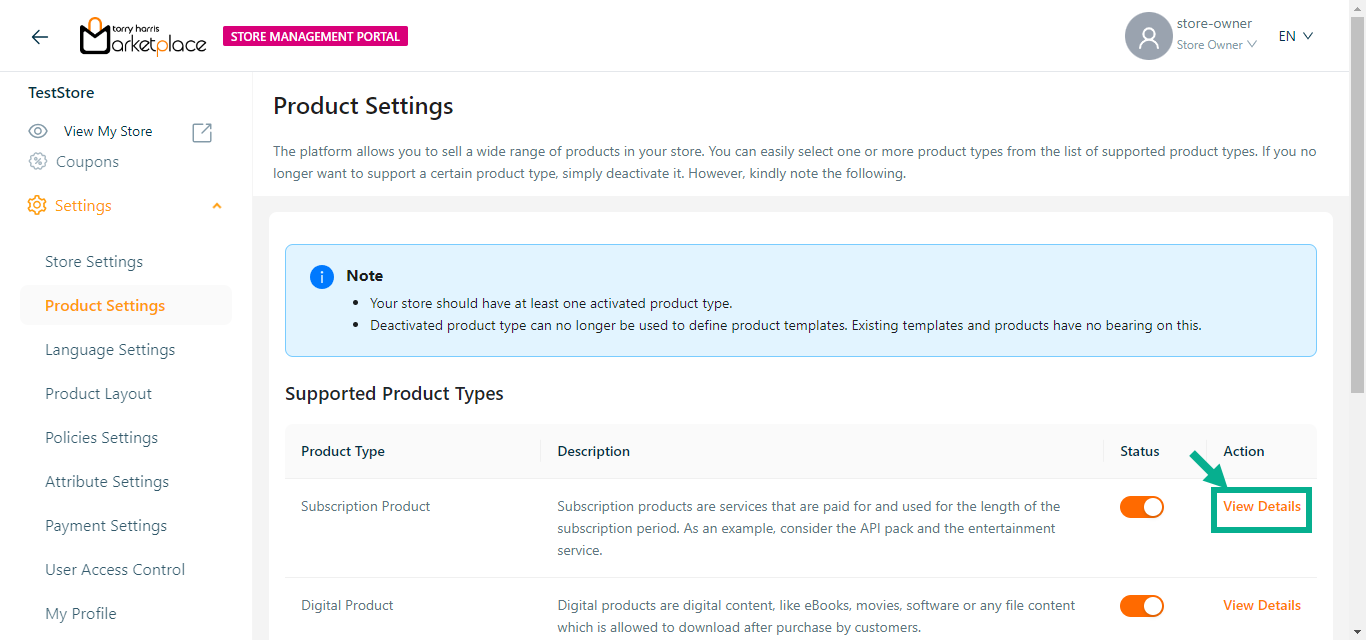
The respective product type is displayed as shown below.
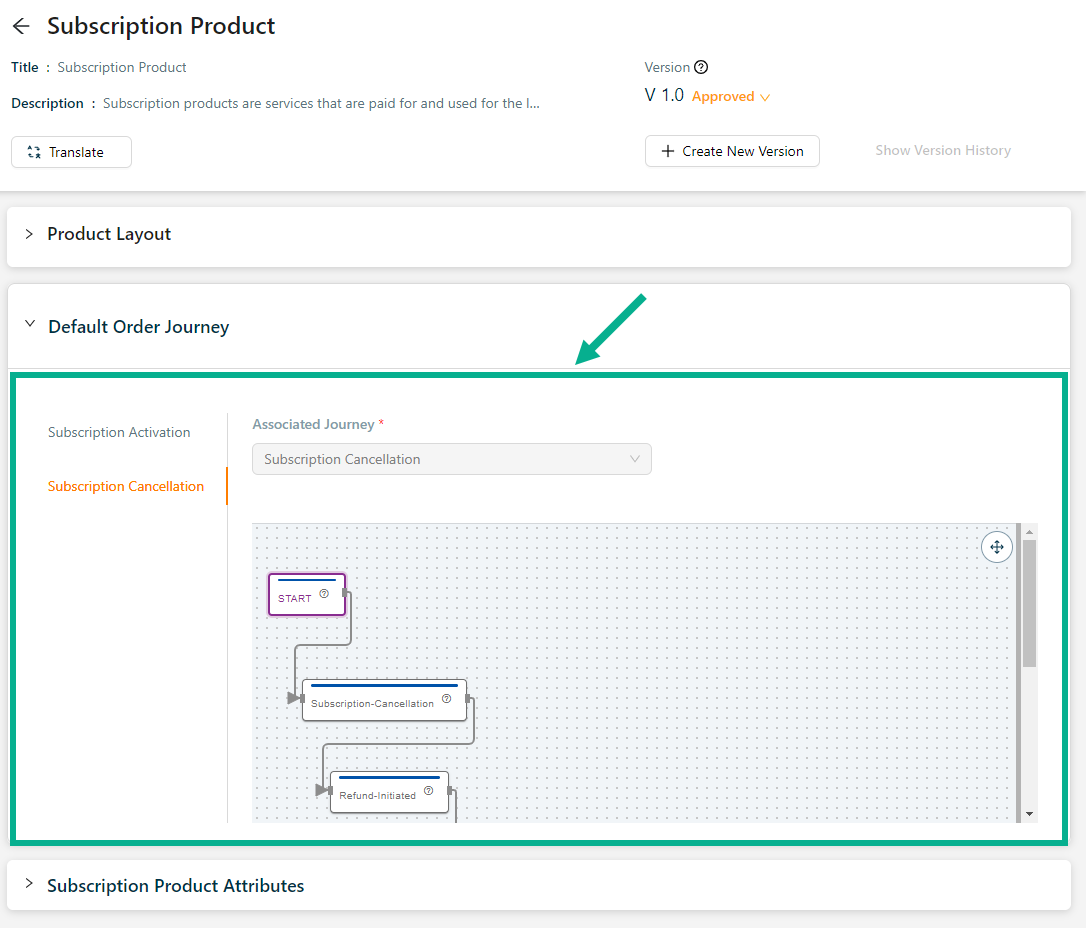
From the drop-down menu, select the Event and Associated Journey.
Click Update.
On updating, the confirmation message appears as shown below.

- If required, click Create New Journey to create a journey.
The Add More Attributes button appears only when the product type is in draft status.
- Click Add More Attributes to add add the attributes, if necessary.

Approving a Product Type
A Product Type is given a version number once it has been made. A Product Type version numbering starts at 1 when it is first generated and approved and promotes as it is altered more frequently.
- To Approve a particular product type, click the respective product type.
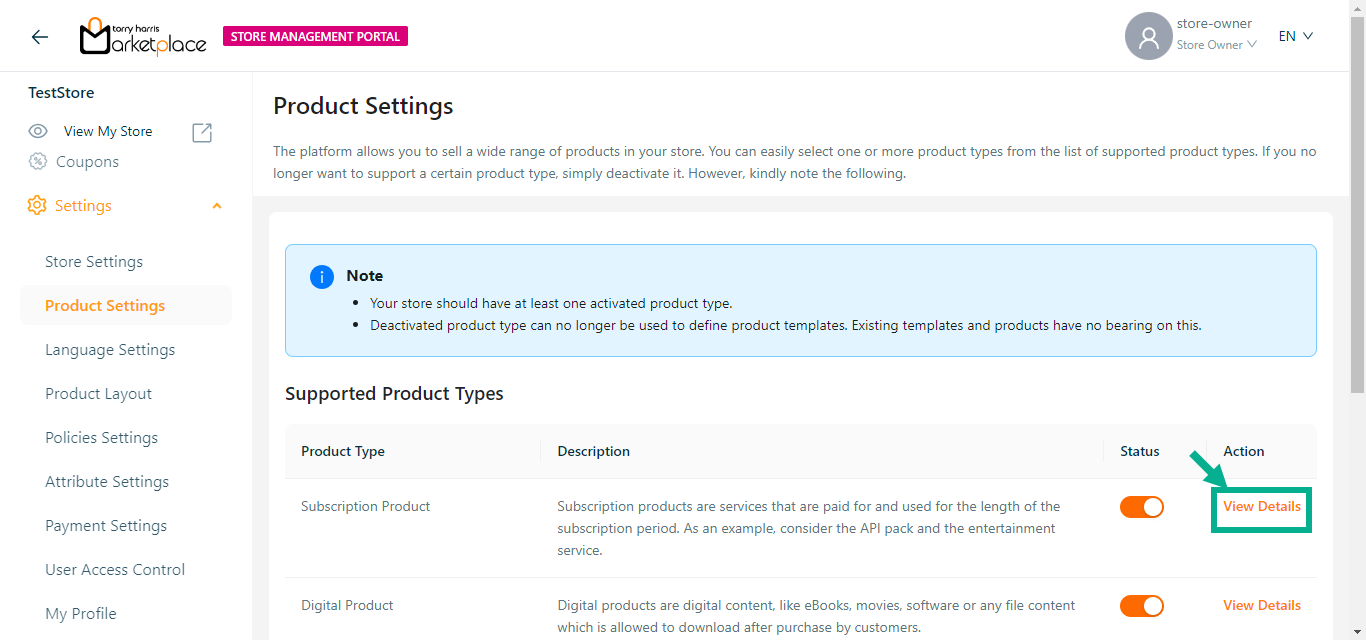
- Click Approve from the drop-down.
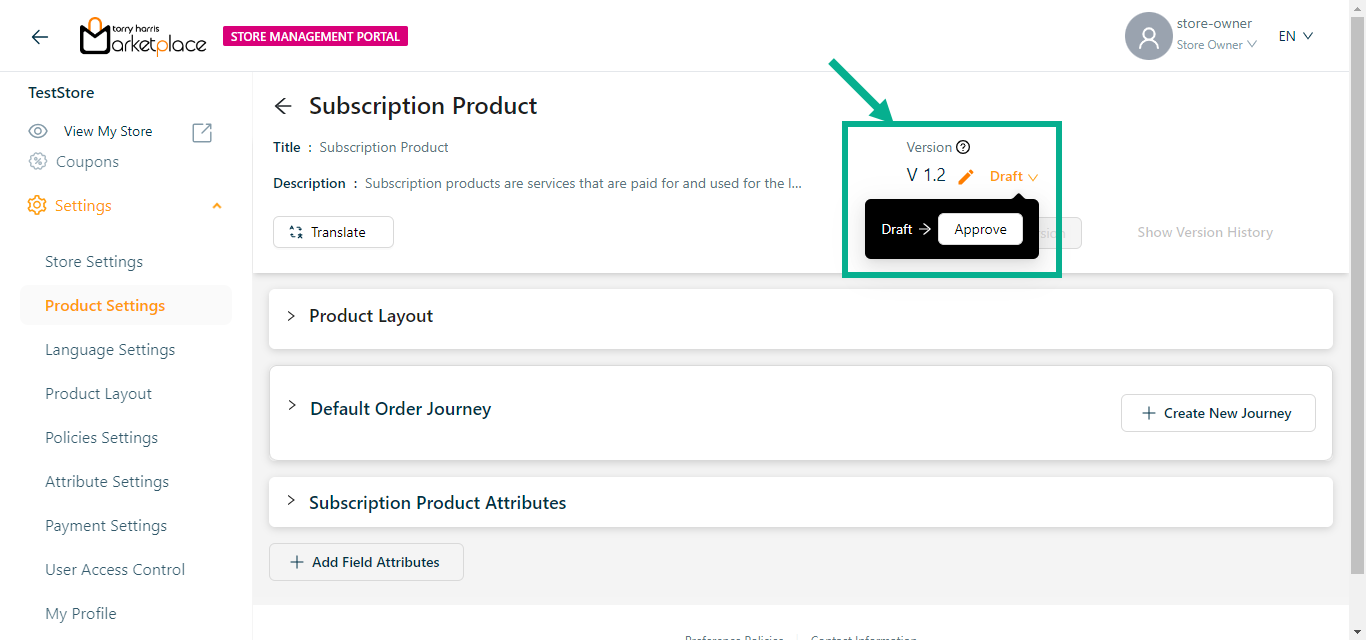
The dialogue box appears as shown below.
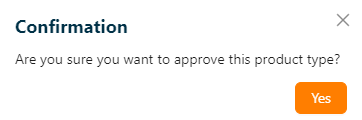
- Click Yes.
On approval, the confirmation message appears as shown below.
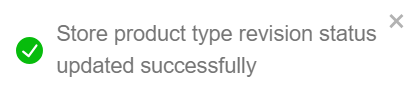
Deprecate a Product Type
- To Deprecate a particular product type, click it.
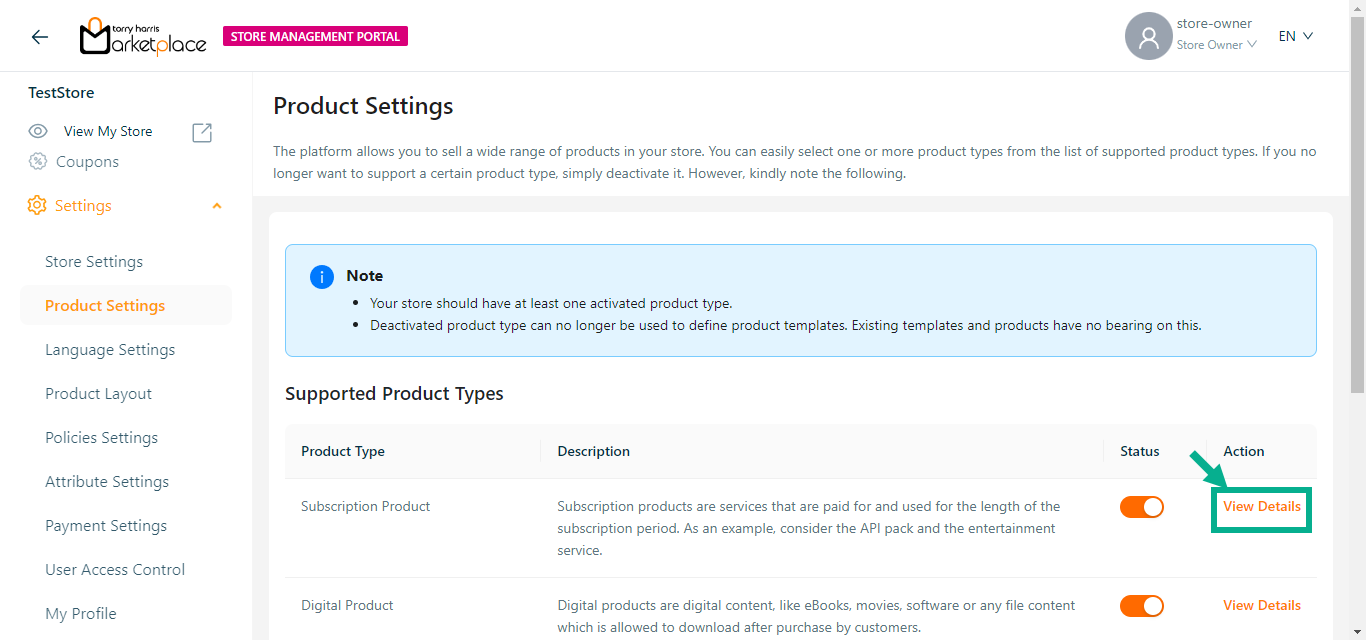
- Click Deprecated from the drop-down.
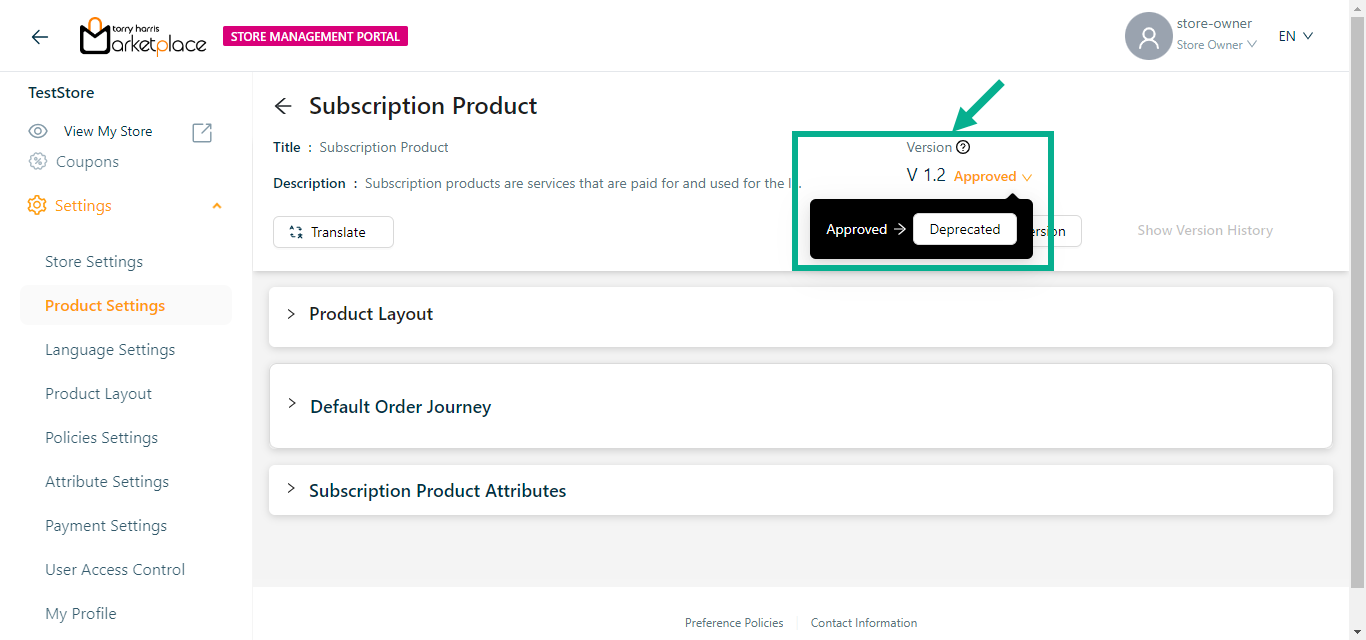
The dialogue box appears as shown below.
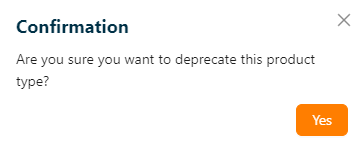
- Click Ok.
On deprecating, the confirmation message appears as shown below.
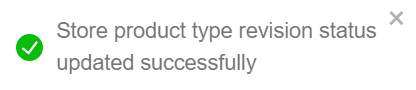
Retiring a Product Type
- To Retire a particular product type, click it.
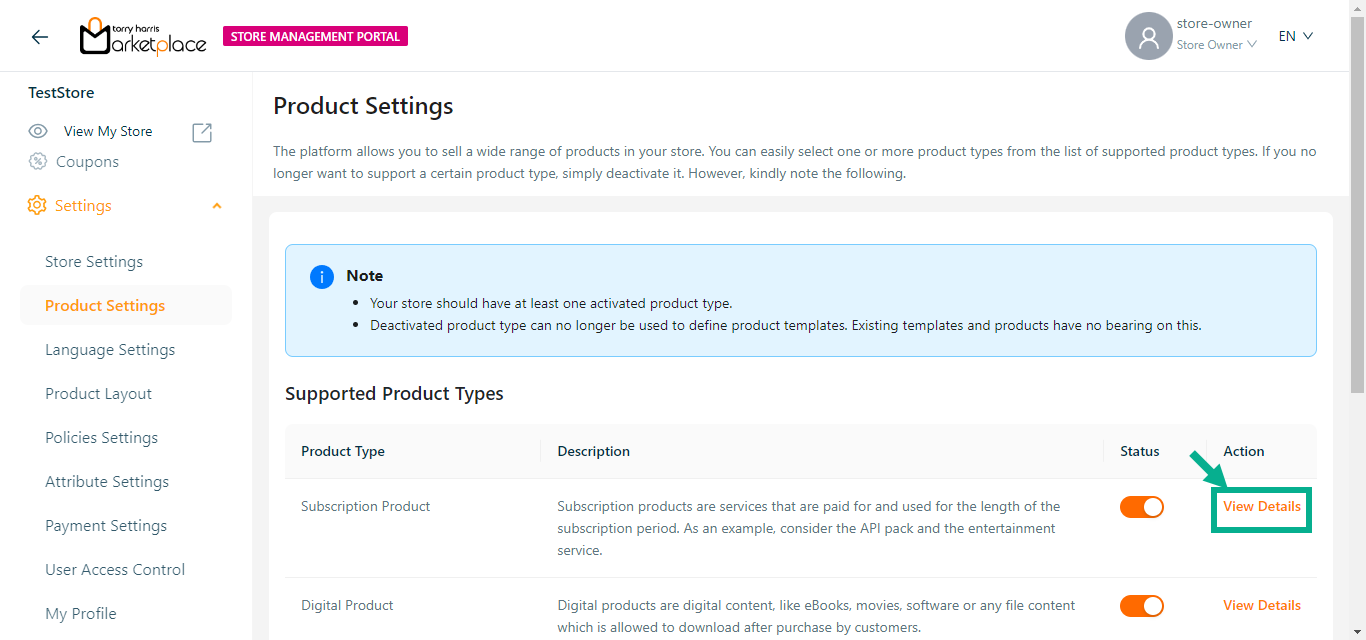
- Click Retired from the drop-down.
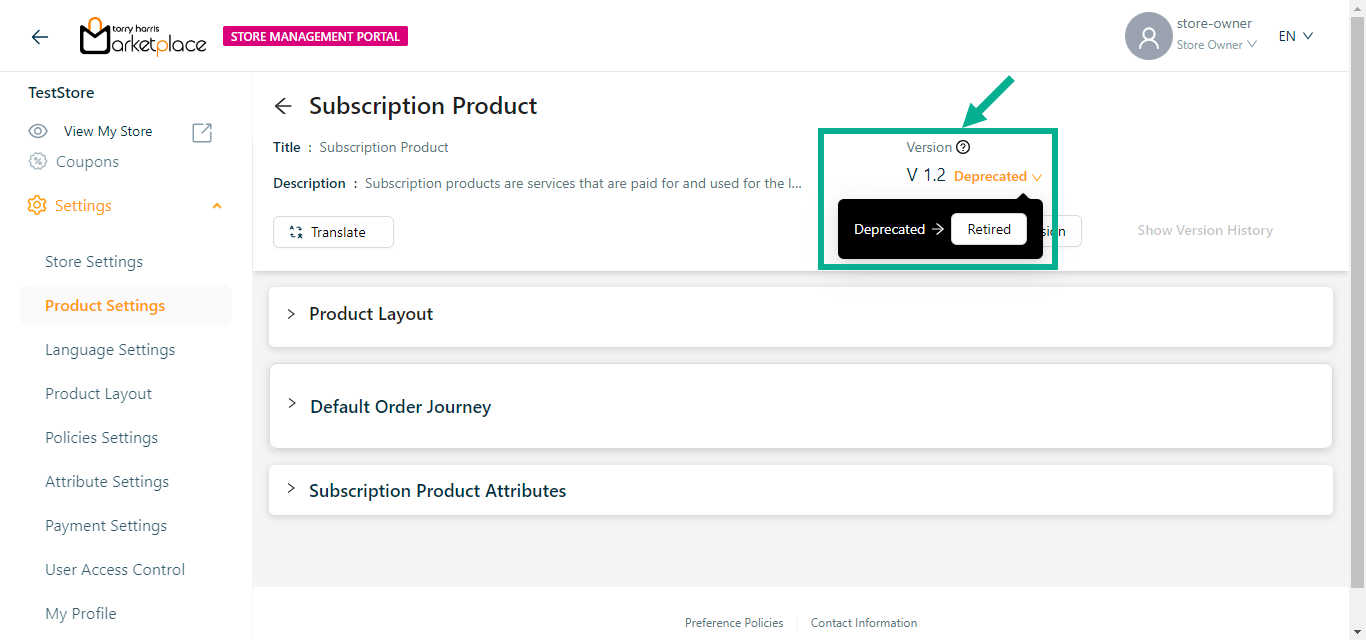
The dialogue box appears as shown below.
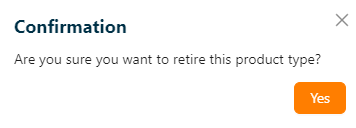
- Click Ok.
On retiring, the confirmation message appears as shown below.
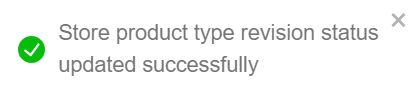
View the Version History
- To view the version history for a particular product type, click it.
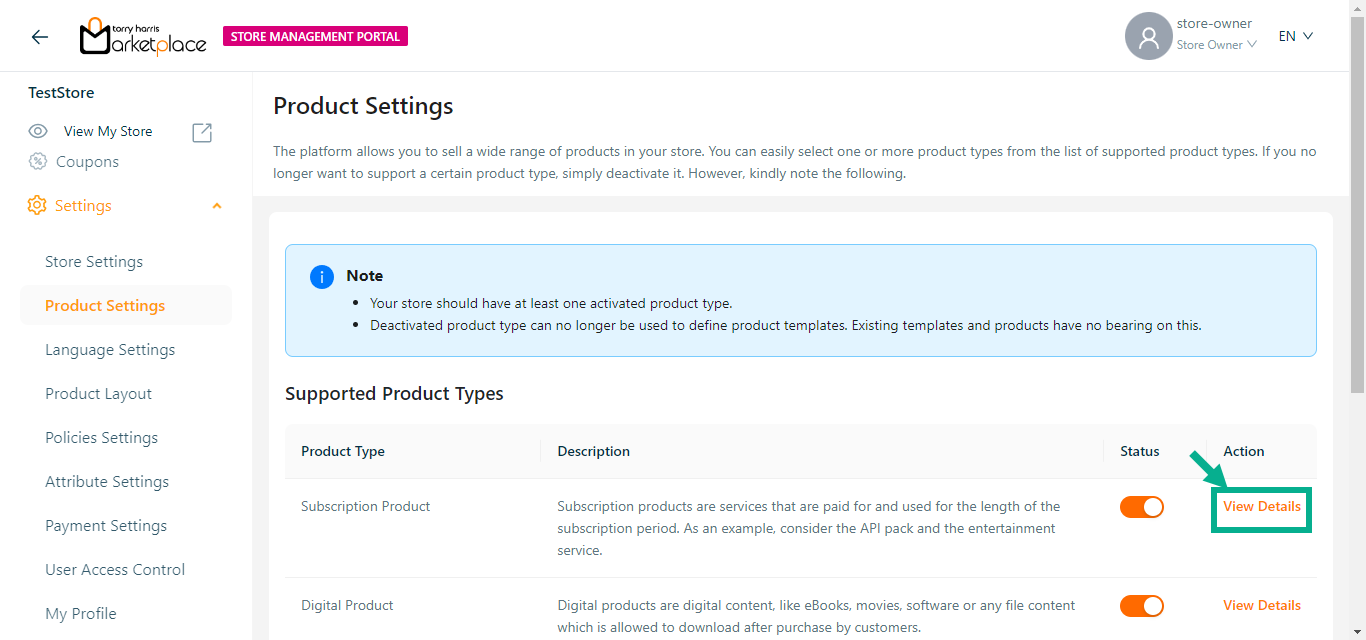
- Click Show Version History.
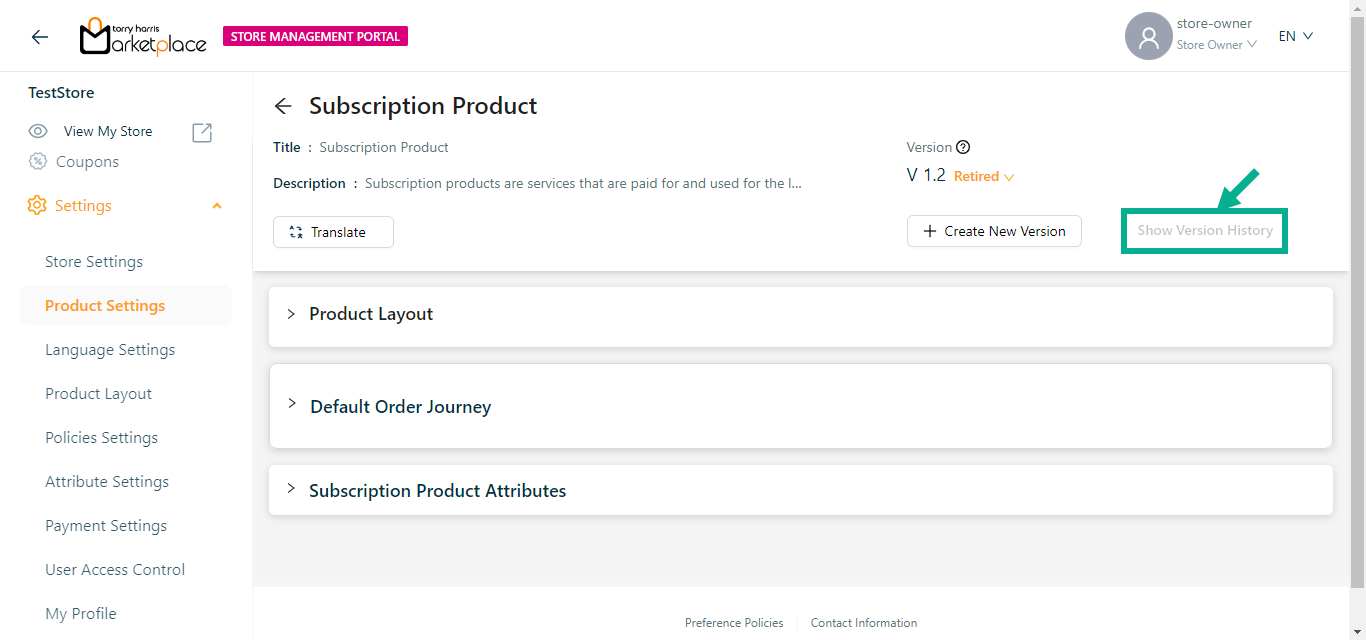
The Version History dialogue box appears as shown below.
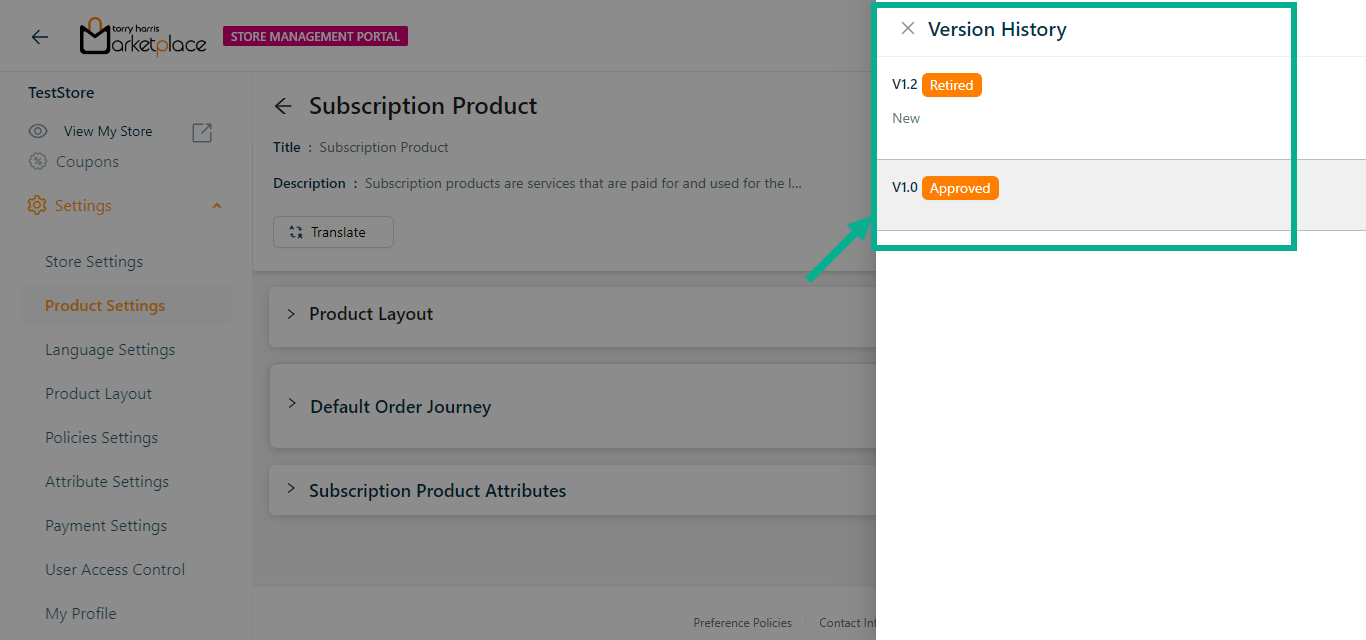
By clicking the relevant version in the version history, a user can move between versions of the product template.